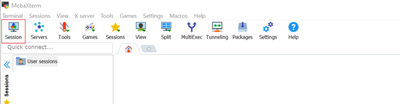Translations:Cloud Quick Start/22/en: Difference between revisions
Jump to navigation
Jump to search
(Importing a new version from external source) |
(Importing a new version from external source) |
||
| (5 intermediate revisions by the same user not shown) | |||
| Line 1: | Line 1: | ||
===Connecting from a | ===Connecting from a Windows machine=== | ||
[[File:MobaXterm basic.png|400px|thumb| Creating an SSH session (Click for larger image)]] | |||
If you want to use a Windows computer to connect to your VM, you will need to have an interface application to handle the SSH connection. We recommend <b>MobaXTerm</b>, and will show the instructions for connecting with MobaXTerm below. If you want to connect using PuTTY instead, see [[Connecting with PuTTY]]. | |||
Latest revision as of 14:39, 19 December 2023
Connecting from a Windows machine
If you want to use a Windows computer to connect to your VM, you will need to have an interface application to handle the SSH connection. We recommend MobaXTerm, and will show the instructions for connecting with MobaXTerm below. If you want to connect using PuTTY instead, see Connecting with PuTTY.