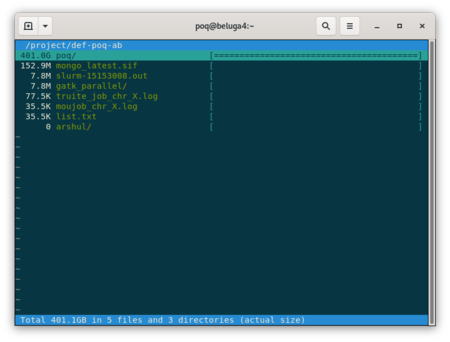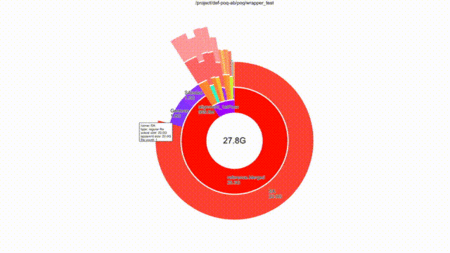Diskusage Explorer: Difference between revisions
No edit summary |
No edit summary |
||
| (36 intermediate revisions by 5 users not shown) | |||
| Line 1: | Line 1: | ||
<languages /> | |||
<translate> | |||
< | ==Content of folders== <!--T:1--> | ||
<!--T:2--> | |||
<span style="color:red">Warning: This tool is currently only available on [[Béluga/en|Béluga]] and [[Narval/en|Narval]].</span> | |||
<!--T:3--> | |||
You can get a breakdown by folder of how the disk space is being consumed in your /home, /scratch and /project spaces. That information is currently updated once a day and is stored in an [[SQLite]] format for fast access. | |||
<!--T:4--> | |||
Here is how to explore your disk consumption, using the example of /project space <code>def-professor</code> as the particular directory to investigate. | |||
< | |||
=== ncurse user interface === <!--T:5--> | |||
Choose a /project space you have access to and want to analyze; for the purpose of this discussion we will use <tt>def-professor</tt>. | |||
< | {{Command|diskusage_explorer /project/def-professor}} | ||
This command loads a browser that shows the resources consumed by all files under any directory tree. | |||
[[File:Ncurse duc.png|thumb|using|450px|frame|left| Navigating your project space with duc's ncurse tool]] | |||
This | |||
[[File:Ncurse duc.png|thumb|using|450px|frame|left| Navigating | |||
<br clear=all> <!-- This is to prevent the next section from filling to the right of the image. --> | <br clear=all> <!-- This is to prevent the next section from filling to the right of the image. --> | ||
Type <code>c</code> to toggle between consumed disk space and the number of files | <!--T:6--> | ||
Type <code>c</code> to toggle between consumed disk space and the number of files, <code>q</code> or <code><esc></code> to quit and <code>h</code> for help. | |||
If | <!--T:7--> | ||
< | If you are only interested in a subdirectory of this /project space and do not want to navigate the whole tree in the ncurse user interface, use | ||
duc | {{Command|diskusage_explorer /project/def-professor/subdirectory/}} | ||
</ | |||
<!--T:8--> | |||
A complete manual page is available with the <code>man duc</code> command. | |||
=== Graphical user interface === <!--T:9--> | |||
<!--T:10--> | |||
Note that when the login node is especially busy or if you have an especially large number of files in your /project space, the graphical interface mode can be slow and choppy. For a better experience, you can read the section below to run <code>diskusage_explorer</code> on your own machine. | |||
<!--T:11--> | |||
Note that we recommend the use of the standard text-based ncurse mode on our cluster login nodes but <code>diskusage_explorer</code> does also include a nice graphical user interface (GUI). | |||
<!--T:12--> | |||
First, make sure that you are connected to the cluster in such a way that [[SSH]] is capable of correctly displaying GUI applications. You can then use a graphical interface by means of the command, | |||
{{Command|duc gui -d /project/.duc_databases/def-professor.sqlite /project/def-professor}} | |||
<!--T:13--> | |||
You can navigate the folders with the mouse and still type <code>c</code> to toggle between the size of the files and the number of files. | |||
<!--T:14--> | |||
[[File:Duc gui navigation.gif|thumb|using|450px|frame|left|Navigating your project space with duc's GUI tool]] | |||
<br clear=all> <!-- This is to prevent the next section from filling to the right of the image. --> | |||
=== Browse faster on your own machine === <!--T:15--> | |||
First | <!--T:16--> | ||
First, [http://duc.zevv.nl/#download install the diskusage_explorer software] on your local machine and then, still on your local machine, download the SQLite file from your cluster and run <code>duc</code>. | |||
<!--T:17--> | |||
<pre> | <pre> | ||
rsync -v --progress username@beluga.calculcanada.ca:/project/.duc_databases/def-professor.sqlite . | |||
duc gui -d ./def-professor.sqlite /project/def-professor | |||
duc gui -d | |||
</pre> | </pre> | ||
<!--T:18--> | |||
This immediately leads to a smoother and more satisfying browsing experience. | |||
== Space and file count usage per user on Cedar == <!--T:19--> | |||
<!--T:20--> | |||
On Cedar, it is possible for any member of a group to run <code>diskusage_report</code> with the following options <code>--per_user</code> and <code>--all_users</code> to have the breakdown per user. The first option displays only heavy users. In other terms, members of the group who have more files and/or occupy more space. When both options are used, the command gives the breakdown for all members of the group. This is a handy command that helps to identify the users within a group who have more files and/or a large amount of data and ask them to better manage their data by reducing their file count usage for example. | |||
<!--T:21--> | |||
In the following example, user <b>user01</b> runs the command and gets the following output: | |||
<!--T:22--> | |||
<source lang="bash"> | |||
[user01@cedar1 ~]$ diskusage_report --per_user --all_users | |||
Description Space # of files | |||
/home (user user01) 109k/50G 12/500k | |||
/scratch (user user01) 4000/20T 1/1000k | |||
/project (group user01) 0/2048k 0/1025 | |||
/project (group def-professor) 9434G/10T 497k/500k | |||
<!--T:23--> | |||
Breakdown for project def-professor (Last update: 2023-05-02 01:03:10) | |||
User File count Size Location | |||
------------------------------------------------------------------------- | |||
user01 28313 4.00 GiB On disk | |||
user02 11926 3.74 GiB On disk | |||
user03 14507 6121.03 GiB On disk | |||
user04 4010 377.86 GiB On disk | |||
user05 125929 262.75 GiB On disk | |||
user06 201099 60.51 GiB On disk | |||
user07 84806 1721.33 GiB On disk | |||
user08 26516 947.23 GiB On disk | |||
Total 497106 9510.43 GiB On disk | |||
<!--T:24--> | |||
Breakdown for nearline def-professor (Last update: 2023-05-02 01:01:30) | |||
User File count Size Location | |||
------------------------------------------------------------------------- | |||
user03 5 1197.90 GiB On disk and tape | |||
Total 5 1197.90 GiB On disk and tape | |||
</source> | |||
<!--T:25--> | |||
This group has 8 users and the above output shows clearly that at least 4 of them have a large number of files for a small amount of data: | |||
< | <!--T:26--> | ||
<source lang="bash"> | |||
User File count Size Location | |||
------------------------------------------------------------------------- | |||
user01 28313 4.00 GiB On disk | |||
</ | user02 11926 3.74 GiB On disk | ||
user05 125929 262.75 GiB On disk | |||
user06 201099 60.51 GiB On disk | |||
</source> | |||
</translate> | |||
Latest revision as of 19:45, 16 January 2024
Content of folders
Warning: This tool is currently only available on Béluga and Narval.
You can get a breakdown by folder of how the disk space is being consumed in your /home, /scratch and /project spaces. That information is currently updated once a day and is stored in an SQLite format for fast access.
Here is how to explore your disk consumption, using the example of /project space def-professor as the particular directory to investigate.
ncurse user interface
Choose a /project space you have access to and want to analyze; for the purpose of this discussion we will use def-professor.
[name@server ~]$ diskusage_explorer /project/def-professor
This command loads a browser that shows the resources consumed by all files under any directory tree.
Type c to toggle between consumed disk space and the number of files, q or <esc> to quit and h for help.
If you are only interested in a subdirectory of this /project space and do not want to navigate the whole tree in the ncurse user interface, use
[name@server ~]$ diskusage_explorer /project/def-professor/subdirectory/
A complete manual page is available with the man duc command.
Graphical user interface
Note that when the login node is especially busy or if you have an especially large number of files in your /project space, the graphical interface mode can be slow and choppy. For a better experience, you can read the section below to run diskusage_explorer on your own machine.
Note that we recommend the use of the standard text-based ncurse mode on our cluster login nodes but diskusage_explorer does also include a nice graphical user interface (GUI).
First, make sure that you are connected to the cluster in such a way that SSH is capable of correctly displaying GUI applications. You can then use a graphical interface by means of the command,
[name@server ~]$ duc gui -d /project/.duc_databases/def-professor.sqlite /project/def-professor
You can navigate the folders with the mouse and still type c to toggle between the size of the files and the number of files.
Browse faster on your own machine
First, install the diskusage_explorer software on your local machine and then, still on your local machine, download the SQLite file from your cluster and run duc.
rsync -v --progress username@beluga.calculcanada.ca:/project/.duc_databases/def-professor.sqlite . duc gui -d ./def-professor.sqlite /project/def-professor
This immediately leads to a smoother and more satisfying browsing experience.
Space and file count usage per user on Cedar
On Cedar, it is possible for any member of a group to run diskusage_report with the following options --per_user and --all_users to have the breakdown per user. The first option displays only heavy users. In other terms, members of the group who have more files and/or occupy more space. When both options are used, the command gives the breakdown for all members of the group. This is a handy command that helps to identify the users within a group who have more files and/or a large amount of data and ask them to better manage their data by reducing their file count usage for example.
In the following example, user user01 runs the command and gets the following output:
[user01@cedar1 ~]$ diskusage_report --per_user --all_users
Description Space # of files
/home (user user01) 109k/50G 12/500k
/scratch (user user01) 4000/20T 1/1000k
/project (group user01) 0/2048k 0/1025
/project (group def-professor) 9434G/10T 497k/500k
Breakdown for project def-professor (Last update: 2023-05-02 01:03:10)
User File count Size Location
-------------------------------------------------------------------------
user01 28313 4.00 GiB On disk
user02 11926 3.74 GiB On disk
user03 14507 6121.03 GiB On disk
user04 4010 377.86 GiB On disk
user05 125929 262.75 GiB On disk
user06 201099 60.51 GiB On disk
user07 84806 1721.33 GiB On disk
user08 26516 947.23 GiB On disk
Total 497106 9510.43 GiB On disk
Breakdown for nearline def-professor (Last update: 2023-05-02 01:01:30)
User File count Size Location
-------------------------------------------------------------------------
user03 5 1197.90 GiB On disk and tape
Total 5 1197.90 GiB On disk and tape
This group has 8 users and the above output shows clearly that at least 4 of them have a large number of files for a small amount of data:
User File count Size Location
-------------------------------------------------------------------------
user01 28313 4.00 GiB On disk
user02 11926 3.74 GiB On disk
user05 125929 262.75 GiB On disk
user06 201099 60.51 GiB On disk