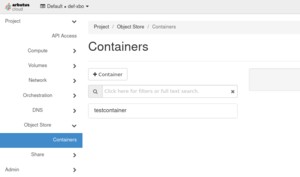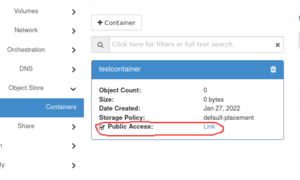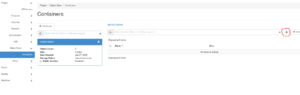Using swift: Difference between revisions
Jump to navigation
Jump to search
| Line 17: | Line 17: | ||
| [[File:ObjectStoragemenu.png|thumb|center|Dashboard Menu]] || The object storage can be accessed via the menu on the left side. | | [[File:ObjectStoragemenu.png|thumb|center|Dashboard Menu]] || The object storage can be accessed via the menu on the left side. | ||
|- | |- | ||
| [[File:2.png|thumb|center]] || To store data a storage container needs to be created, which can hold the data. Multiple containers can be created if required, by clicking on '''Public Access''', | | [[File:2.png|thumb|center| Publicly accessible container]] || To store data a storage container needs to be created, which can hold the data. Multiple containers can be created if required, by clicking on '''Public Access''', | ||
the container becomes public and will be accessible by anyone. If the container has no public access, it can only be used within the projects VMs. | the container becomes public and will be accessible by anyone. If the container has no public access, it can only be used within the projects VMs. | ||
|- | |- | ||
| [[File:3.png|thumb|center]] || To upload files via browser into the container, click on the upload button. | | [[File:3.png|thumb|center| File upload via browser]] || To upload files via browser into the container, click on the upload button. | ||
|} | |} | ||
Revision as of 15:18, 1 February 2022
This article is a draft
This is not a complete article: This is a draft, a work in progress that is intended to be published into an article, which may or may not be ready for inclusion in the main wiki. It should not necessarily be considered factual or authoritative.
Object Storage in Arbutus cloud
The OpenStack Object Store project, known as Swift, offers cloud storage software so that you can store and retrieve lots of data with a simple API.
Please send a request to support@computecanada.ca to gain access to swift.
Using the Object Storage via swift
Swift can be accessed via the openstack cli and/or via the Cloud webinterface.
| The object storage can be accessed via the menu on the left side. | |
| To store data a storage container needs to be created, which can hold the data. Multiple containers can be created if required, by clicking on Public Access,
the container becomes public and will be accessible by anyone. If the container has no public access, it can only be used within the projects VMs. | |
| To upload files via browser into the container, click on the upload button. |