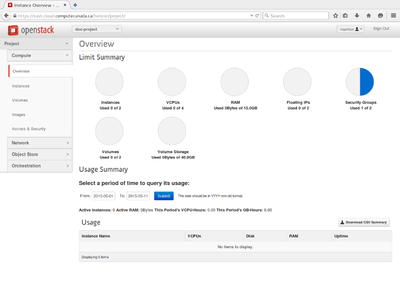Cloud Quick Start: Difference between revisions
Jump to navigation
Jump to search
No edit summary |
|||
| Line 20: | Line 20: | ||
When you log in, the OpenStack dashboard shows an overview of your resources. | When you log in, the OpenStack dashboard shows an overview of your resources. | ||
To create a VM see | To create a VM see instructions for creating a [[Creating a Linux VM|Linux]] or [[Creating a Windows VM| Windows]] VM. | ||
<!--T:35--> | <!--T:35--> | ||
[[Category:CC-Cloud]] | [[Category:CC-Cloud]] | ||
</translate> | </translate> | ||
Revision as of 20:39, 8 February 2018
Parent page: Cloud
Getting a cloud account[edit]
1. If you do not have a Compute Canada account, create one with these instructions.
2. Create your cloud account here.
Creating your first virtual machine[edit]
Log into the East or West cloud[edit]
Depending on where your project is located, go to the East cloud or the West cloud and enter your Compute Canada (CCDB) credentials.
When you log in, the OpenStack dashboard shows an overview of your resources.
To create a VM see instructions for creating a Linux or Windows VM.