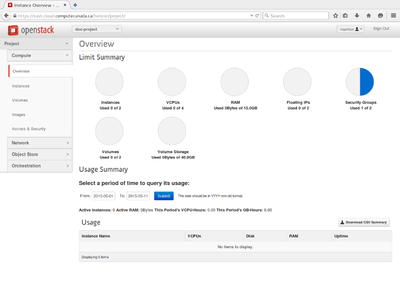Cloud Quick Start/en: Difference between revisions
(Updating to match new version of source page) |
(Updating to match new version of source page) |
||
| Line 6: | Line 6: | ||
2. Create your cloud account [https://www.computecanada.ca/create-a-cloud-account/ here]. | 2. Create your cloud account [https://www.computecanada.ca/create-a-cloud-account/ here]. | ||
=Browser compatibility= | |||
The online web interface for OpenStack, the horizon dashboard, works well with both the [https://www.mozilla.org/en-US/firefox/new/ Firefox] and [https://www.google.com/chrome/ Chrome] web browsers. Other browsers may work also, however some browsers have shown the error message <code>Danger: There was an error submitting the form. Please try again.</code> which suggests that your browser is not supported by OpenStack. This error message was noticed with certain versions of the Safari web browser on Macs, upgrading Safari may help. If you see this error messages please try one of the browsers mentioned before emailing [mailto:cloud-support@computecanada.ca cloud support]. | |||
=Creating your first virtual machine= | =Creating your first virtual machine= | ||
Revision as of 20:17, 31 May 2018
Parent page: Cloud
Getting a cloud account
1. If you do not have a Compute Canada account, create one with these instructions.
2. Create your cloud account here.
Browser compatibility
The online web interface for OpenStack, the horizon dashboard, works well with both the Firefox and Chrome web browsers. Other browsers may work also, however some browsers have shown the error message Danger: There was an error submitting the form. Please try again. which suggests that your browser is not supported by OpenStack. This error message was noticed with certain versions of the Safari web browser on Macs, upgrading Safari may help. If you see this error messages please try one of the browsers mentioned before emailing cloud support.
Creating your first virtual machine
Log into the East or West cloud
Depending on where your project is located, go to the East cloud or the West cloud and enter your Compute Canada (CCDB) credentials.
When you log in, the OpenStack dashboard shows an overview of your resources.
To create a VM see instructions for creating a Linux or Windows VM.