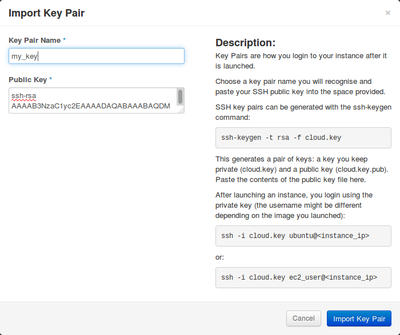Translations:Cloud Quick Start/6/en: Difference between revisions
Jump to navigation
Jump to search
(Importing a new version from external source) |
(Importing a new version from external source) |
||
| Line 3: | Line 3: | ||
#Click [[File:Import-Key-Pair-Button.png]]; the ''Import Key Pair'' window is displayed. | #Click [[File:Import-Key-Pair-Button.png]]; the ''Import Key Pair'' window is displayed. | ||
#Name your key pair. | #Name your key pair. | ||
#Paste your public key. <br/>Ensure your pasted public key contains no newline characters or extra spaces. | #Paste your public key (only RSA type ssh keys are currently supported). <br/>Ensure your pasted public key contains no newline characters or extra spaces. | ||
#Click on the ''Import Key Pair'' button. | #Click on the ''Import Key Pair'' button. | ||