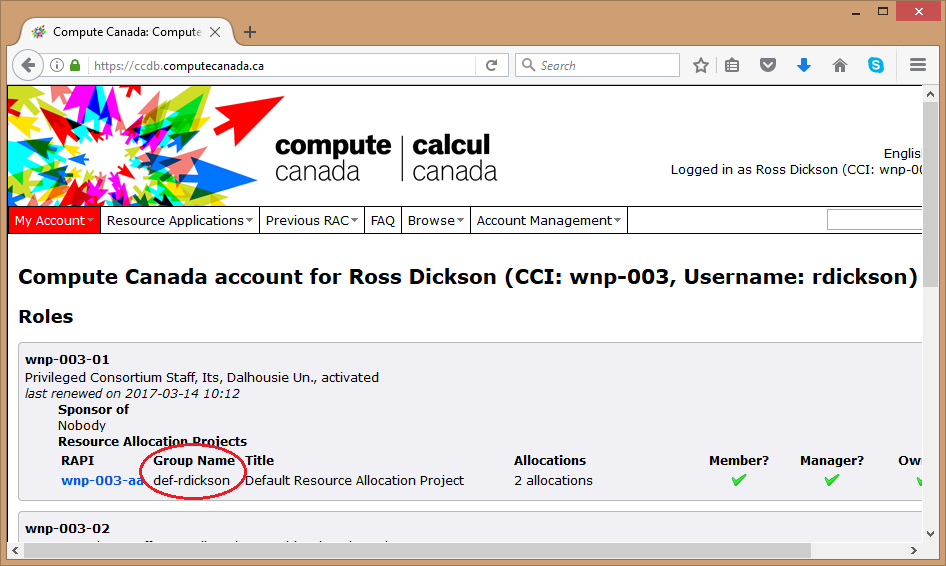Using a resource allocation: Difference between revisions
(add old text on mgmt of sponsored users, thx ChrisW) |
|||
| Line 21: | Line 21: | ||
=Sponsored users= | =Sponsored users= | ||
Compute Canada accounts are per person: | Compute Canada accounts are ''per person:'' Account sharing is strictly forbidden. Each of a PI's students and collaborators should therefore obtain a personal account under the PI's sponsorship. Students and collaborators should go to the [https://ccdb.computecanada.ca Compute Canada database] to register for an account in their own name, using the sponsor's CCRI when filling out the web form. The PI will receive an e-mail with a link to click on to confirm the sponsorship of this individual. There is no limit on the number of sponsored accounts that a PI can have, but such sponsorship should only be in the context of a genuine and sustained research collaboration. More details on the process of obtaining a Compute Canada account are available [https://www.computecanada.ca/research-portal/account-management/apply-for-an-account/ here]. | ||
By default, every role that you have sponsored through your Compute Canada Database (CCDB) registration has been given access to your RAC allocation. Any co-PIs that were listed on your RAC application will also have access. | |||
If you desire, you can limit the use of the allocation to select members of your group / co-PIs. To do so, please follow these instructions: | |||
1) Log in at https://ccdb.computecanada.ca/ If you don't remember your password, you can reset it by clicking the "forgot password" link provided on the login page. | |||
2) You can manage your memberships directly here: | |||
https://ccdb.computecanada.ca/resource_allocation_projects/alloc_rap_members/13 | |||
or, upon logging in, from the "My Account" drop down menu, select "Manage RAP Memberships". Change the Resource Allocation Project (RAP) to select your current allocation. The RAP associated with NRAC 2014 is your most current RAC allocation. | |||
3) Add/remove project members by clicking the green checkmarks or the red x's. If you do not have permission to edit project members, you may have the wrong RAP selected. The sponsored users of any co-PIs will also be listed and their permissions can be edited. From this page you can add someone else from your group to be the manager, who upon being appointed, will have the permission to edit project members. | |||
=Using a compute allocation on a cluster= | =Using a compute allocation on a cluster= | ||
Revision as of 14:25, 18 January 2019
This is not a complete article: This is a draft, a work in progress that is intended to be published into an article, which may or may not be ready for inclusion in the main wiki. It should not necessarily be considered factual or authoritative.
Introduction[edit]
RAC recipients will be notified shortly before the new RAC year (usually first week in April) of the results of their RAC award.
The awards are implemented at the beginning of the RAC year, and recipients can begin to use their awards.
Projects and accounts[edit]
Each RAC award has an associated Resource Allocation Project Identifier, or RAPI. The RAPI typically takes the form "abc-123-ab". The award (and the RAPI) also has an associated "Group Name", which typically takes the form "rrg-yourname-ab" or "rpp-yourname-ac". You can find RAPIs and the corresponding Group Names by visiting the Account Details page of the CCDB site (shown below).
When submitting jobs using Slurm, you and your students and collaborators should use the Group Name as the value of the `--account` option so the resource usage will be attributed to your RAC award and not to your default RAPI. For more on project names and job submission, see Running jobs: Accounts and projects.
Sponsored users[edit]
Compute Canada accounts are per person: Account sharing is strictly forbidden. Each of a PI's students and collaborators should therefore obtain a personal account under the PI's sponsorship. Students and collaborators should go to the Compute Canada database to register for an account in their own name, using the sponsor's CCRI when filling out the web form. The PI will receive an e-mail with a link to click on to confirm the sponsorship of this individual. There is no limit on the number of sponsored accounts that a PI can have, but such sponsorship should only be in the context of a genuine and sustained research collaboration. More details on the process of obtaining a Compute Canada account are available here.
By default, every role that you have sponsored through your Compute Canada Database (CCDB) registration has been given access to your RAC allocation. Any co-PIs that were listed on your RAC application will also have access.
If you desire, you can limit the use of the allocation to select members of your group / co-PIs. To do so, please follow these instructions:
1) Log in at https://ccdb.computecanada.ca/ If you don't remember your password, you can reset it by clicking the "forgot password" link provided on the login page.
2) You can manage your memberships directly here: https://ccdb.computecanada.ca/resource_allocation_projects/alloc_rap_members/13
or, upon logging in, from the "My Account" drop down menu, select "Manage RAP Memberships". Change the Resource Allocation Project (RAP) to select your current allocation. The RAP associated with NRAC 2014 is your most current RAC allocation.
3) Add/remove project members by clicking the green checkmarks or the red x's. If you do not have permission to edit project members, you may have the wrong RAP selected. The sponsored users of any co-PIs will also be listed and their permissions can be edited. From this page you can add someone else from your group to be the manager, who upon being appointed, will have the permission to edit project members.
Using a compute allocation on a cluster[edit]
When submitting a jobs to the scheduler on a cluster you will need to specify the account to be "billed" for this job, which is the means by which you and your collaborators can make use of any compute allocation you may have on a particular cluster. See this page for more details.
Using allocated /project storage[edit]
A /project storage allocation on one of the Compute Canada clusters is allocated as a directory of the form /project/rrg-<PI name>. This directory is intended to be shared by all the PI's sponsored users. Details on the use of the project space are in the pages Project_layout and Sharing_data.
Note that the PI also has the RAS (default) project space of the form /project/def-<PI name>. The PI may want to copy or move data from that default to the allocated /project directory.
Using a cloud allocation[edit]
You should begin by reading some of the information about using Compute Canada's cloud services.
- Links to terms of service and acceptable use should be included.