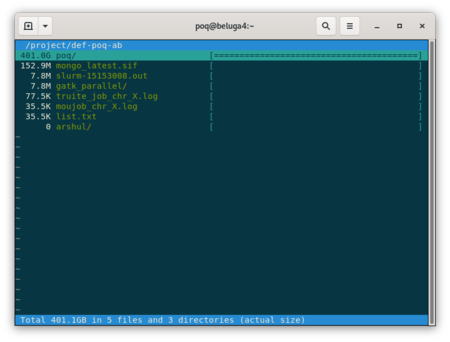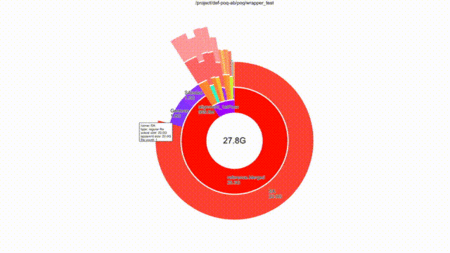Diskusage Explorer: Difference between revisions
m (Stubbsda moved page Projects space usage to Diskusage Explorer without leaving a redirect: Part of translatable page "Projects space usage") |
No edit summary |
||
| Line 8: | Line 8: | ||
<!--T:3--> | <!--T:3--> | ||
You can get a | You can get a breakdown by folder of how the diskspace is being consumed in your home, scratch and project spaces. That information is currently updated once a day and is stored in a portable SQLite format for fast access. | ||
<!--T:4--> | <!--T:4--> | ||
Here is a walkthrough of how to | Here is a walkthrough of how to explore at your disk consumption, using the example of the project space, where <code>$GROUP</code> will be the particular folder to investigate. | ||
=== Ncurse User Interface === <!--T:5--> | === Ncurse User Interface === <!--T:5--> | ||
| Line 32: | Line 32: | ||
<!--T:7--> | <!--T:7--> | ||
If | If you are only interested in a <code>/project/${GROUP}</code> subfolder and do not want to navigate the whole tree in the ncurse user interface, | ||
<pre> | <pre> | ||
duc ui -d /project/.duc_databases/${GROUP}.sqlite /project/${GROUP}/some/subfolder/ | duc ui -d /project/.duc_databases/${GROUP}.sqlite /project/${GROUP}/some/subfolder/ | ||
| Line 38: | Line 38: | ||
<!--T:8--> | <!--T:8--> | ||
A complete manual is available with the <code>man duc</code> command. | A complete manual page is available with the <code>man duc</code> command. | ||
| Line 44: | Line 44: | ||
<!--T:10--> | <!--T:10--> | ||
Note that | Note that when the login node is especially busy or if you have an especially large amount of files in you project space, the graphical interface mode can be slow and choppy. For a better experience, you can read the section below to run <code>diskusage_explorer</code> on you own machine. | ||
<!--T:11--> | <!--T:11--> | ||
Revision as of 19:11, 29 March 2021
Content of Folders
Warning, at the moment this feature is only available on Béluga
You can get a breakdown by folder of how the diskspace is being consumed in your home, scratch and project spaces. That information is currently updated once a day and is stored in a portable SQLite format for fast access.
Here is a walkthrough of how to explore at your disk consumption, using the example of the project space, where $GROUP will be the particular folder to investigate.
Ncurse User Interface
First list all the projects that you have access to:
ls ~/projects/
def-bourqueg def-lathrop def-poq-ab rrg-bourqueg-ad rrg-lathrop
We will take the def-poq-ab project as an example,
GROUP=def-poq-ab
duc ui -d /project/.duc_databases/${GROUP}.sqlite /project/${GROUP}
This load a browser that states the resources consumed by all files under any directory tree
Type c to toggle between consumed disk space and the number of files. Type q <esc> to quit, type h for help
If you are only interested in a /project/${GROUP} subfolder and do not want to navigate the whole tree in the ncurse user interface,
duc ui -d /project/.duc_databases/${GROUP}.sqlite /project/${GROUP}/some/subfolder/
A complete manual page is available with the man duc command.
Graphical User Interface
Note that when the login node is especially busy or if you have an especially large amount of files in you project space, the graphical interface mode can be slow and choppy. For a better experience, you can read the section below to run diskusage_explorer on you own machine.
So now you are warned, we recommend the use the standard ui mode on our clusters login nodes, but duc also includes a nice graphical user interface (GUI).
First make sure that you are connected to the cluster using ssh's -Y option
ssh -Y poq@beluga.calculcanada.ca
Then make the GUI appear
GROUP=def-poq-ab
duc gui -d /project/.duc_databases/${GROUP}.sqlite /project/${GROUP}
You can navigate the folders with the mouse and still type c to toggle between the size of the files and their numbers
Browse faster on your own machine
First install the duc software on your local machine. Then always on your local machine, download the sqlite file from your cluster and run duc.
MYUSERNAME=poq
GROUP=def-poq-ab
rsync -v --progress ${MYUSERNAME}@beluga.calculcanada.ca:/project/.duc_databases/${GROUP}.sqlite .
duc gui -d ./${GROUP}.sqlite /project/${GROUP}
Voilà! A smooth and satisfying browsing experience.