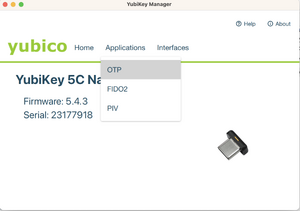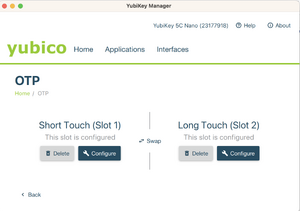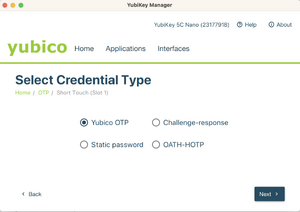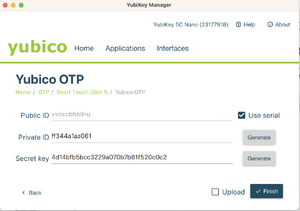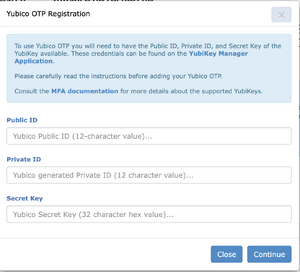Translations:Multifactor authentication/8/en: Difference between revisions
Jump to navigation
Jump to search
(Importing a new version from external source) |
(Importing a new version from external source) |
||
| Line 2: | Line 2: | ||
# Insert your YubiKey and launch the YubiKey Manager software. | # Insert your YubiKey and launch the YubiKey Manager software. | ||
# In the YubiKey Manager software, select <i>Applications</i>, then <i>OTP</i> | # In the YubiKey Manager software, select <i>Applications</i>, then <i>OTP</i> | ||
# Select <i>Configure</i> for either slot 1 or slot 2. Slot 1 corresponds to a short touch, while slot 2 is a long touch on the key. Slot 1 is typically pre-registered for Yubico cloud mode. If you are already using this slot for other services, either use slot 2, or click on <i>Swap</i> to transfer the configuration to slot 2. | # Select <i>Configure</i> for either slot 1 or slot 2. Slot 1 corresponds to a short touch (pressing for 1s to 2.5), while slot 2 is a long touch on the key (pressing for 3s to 5s). Slot 1 is typically pre-registered for Yubico cloud mode. If you are already using this slot for other services, either use slot 2, or click on <i>Swap</i> to transfer the configuration to slot 2. | ||
# Select <i>Yubico OTP</i> | # Select <i>Yubico OTP</i> | ||
# Select <i>Use serial</i>, then generate a private ID and a secret key. <b>Securely save a copy of the data in the Public ID, Private ID, and Secret Key fields before you click on <i>Finish</i>, as you will need the data for the next step.</b> | # Select <i>Use serial</i>, then generate a private ID and a secret key. <b>Securely save a copy of the data in the Public ID, Private ID, and Secret Key fields before you click on <i>Finish</i>, as you will need the data for the next step.</b> | ||
Revision as of 17:14, 13 April 2023
- Download and install the YubiKey Manager software from the Yubico website.
- Insert your YubiKey and launch the YubiKey Manager software.
- In the YubiKey Manager software, select Applications, then OTP
- Select Configure for either slot 1 or slot 2. Slot 1 corresponds to a short touch (pressing for 1s to 2.5), while slot 2 is a long touch on the key (pressing for 3s to 5s). Slot 1 is typically pre-registered for Yubico cloud mode. If you are already using this slot for other services, either use slot 2, or click on Swap to transfer the configuration to slot 2.
- Select Yubico OTP
- Select Use serial, then generate a private ID and a secret key. Securely save a copy of the data in the Public ID, Private ID, and Secret Key fields before you click on Finish, as you will need the data for the next step.
- IMPORTANT: Make sure you clicked on "Finish" in the previous step.
- Keep the previous screen open and log into the CCDB to register your YubiKey in the Multifactor authentication management page.