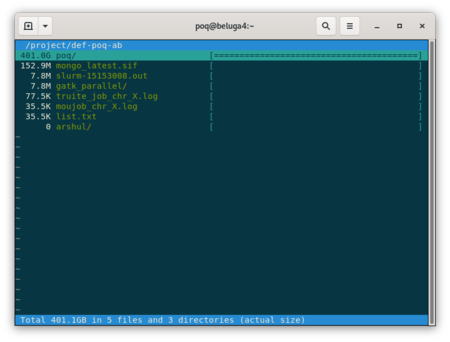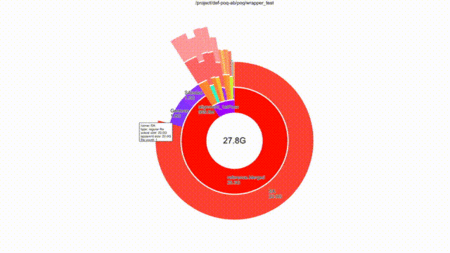Diskusage Explorer: Difference between revisions
No edit summary |
No edit summary |
||
| Line 23: | Line 23: | ||
If I am only interested in a /project/${GROUP} subfolder and do not want to navigate the whole tree in the ncurse ui, | If I am only interested in a <code>/project/${GROUP}<code> subfolder and do not want to navigate the whole tree in the ncurse ui, | ||
<pre> | <pre> | ||
duc ui -d /project/.duc_databases/${GROUP}.sqlite /project/${GROUP}/some/subfolder/ | duc ui -d /project/.duc_databases/${GROUP}.sqlite /project/${GROUP}/some/subfolder/ | ||
| Line 29: | Line 29: | ||
While we recommend to use the standard <code> ui </code> mode in the cluster login node, a full graphical user interface (GUI) mode is also available. | While we recommend to use the standard <code>ui</code> mode in the cluster login node, a full graphical user interface (GUI) mode is also available. | ||
First make sure you are connected to the cluster using ssh's <code>-Y </code> option | First make sure you are connected to the cluster using ssh's <code>-Y</code> option | ||
<pre> | <pre> | ||
ssh -Y poq@beluga.calculcanada.ca | ssh -Y poq@beluga.calculcanada.ca | ||
Revision as of 03:01, 15 January 2021
Detailed usage by folder
Warning, at the moment this feature is only available on Béluga
You can get a break down by folder on how the data is consumed in your project space. Here is a walkthrough of how to look at the data where GROUP is the project space folder to investigate.
First list all the projects that you have access to:
ls ~/projects/
def-bourqueg def-lathrop def-poq-ab rrg-bourqueg-ad rrg-lathrop
Here i will look at the def-poq-ab project,
GROUP=def-poq-ab
duc ui -d /project/.duc_databases/${GROUP}.sqlite /project/${GROUP}
This load a browser that state the volume under all directory three
Type q <esc> to quit, type h for help
If I am only interested in a /project/${GROUP} subfolder and do not want to navigate the whole tree in the ncurse ui,
duc ui -d /project/.duc_databases/${GROUP}.sqlite /project/${GROUP}/some/subfolder/
While we recommend to use the standard ui mode in the cluster login node, a full graphical user interface (GUI) mode is also available.
First make sure you are connected to the cluster using ssh's -Y option
ssh -Y poq@beluga.calculcanada.ca
Then make GUI appear
GROUP=def-poq-ab
duc gui -d /project/.duc_databases/${GROUP}.sqlite /project/${GROUP}
You can navigate the folders with the mouse and type c to toggle between the size of the files and their numbers