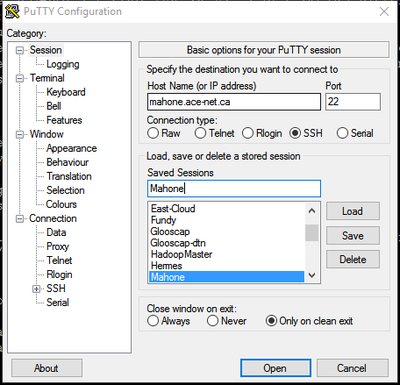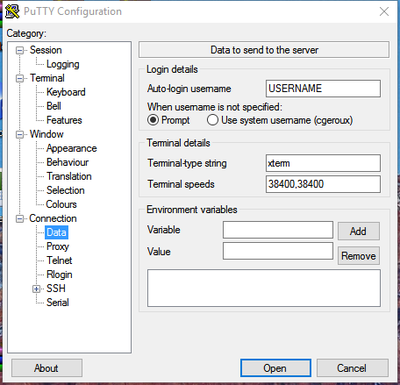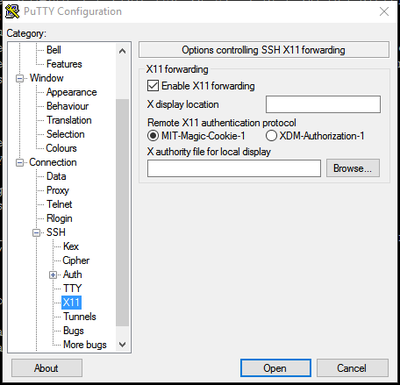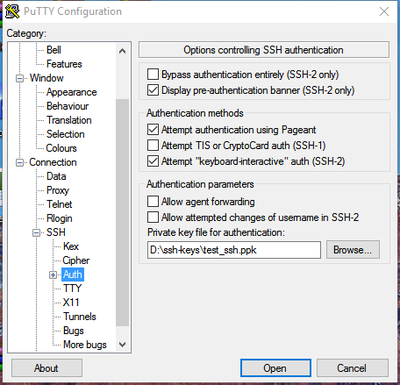Connecting with PuTTY
Start up PuTTY and enter the host name or IP address of the machine you wish to connect to. You may also save a settings by entering a session name in the "Save Sessions" text box and clicking the "Save" button. You can set the username to use when logging into a particular host under the Connection->Data section in the Auto-login username text box to saving typing the username when connecting.
If working with graphical based programs X11 forwarding should be enabled. To do this go to Connection->SSH->X11 and check the "Enable X11 forwarding" check box. To use X11 forwarding one must install an X window server such as Xming.
It may be to connecting to a server using a key pair. To set the private key putty is to use when connecting to a machine go to Connection->SSH->Auth and clicking the "Browse" button to find the private key file to use. Putty uses files with a ".ppk" suffix, which are generated using PuTTYGen (see Generating ssh keys in Windows for instructions on how to create such a key).