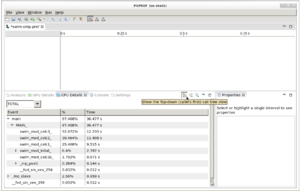Translations:PGPROF/16/en
Jump to navigation
Jump to search
In graphical mode, both data collection and analysis can be accomplished in the same session. There are several steps that need to be done to collect and visualize performance data in this mode:
- Launch the PGI profiler.
- Since the Pgrof's GUI is based on Java, it should be executed on the compute node in the interactive session rather than on the login node, as the latter does not have enough memory (see Java for more details). An interactive session can be started with
salloc --x11 ...to enable X11 forwarding (see Interactive jobs for more details).
- Since the Pgrof's GUI is based on Java, it should be executed on the compute node in the interactive session rather than on the login node, as the latter does not have enough memory (see Java for more details). An interactive session can be started with
- In order to start a new session, open the File menu and click on New Session.
- Select the executable file you want to profile and then add any arguments appropriate for your profiling.
- Click Next, then Finish.
- In the CPU Details tab, push on the Show the top-down (callers first) call tree view button as shown in the figure below.