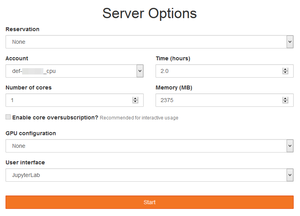JupyterLab
This is not a complete article: This is a draft, a work in progress that is intended to be published into an article, which may or may not be ready for inclusion in the main wiki. It should not necessarily be considered factual or authoritative.
JupyterLab is now the recommended user interface to use on JupyterHub Web servers. From a JupyterLab portal, you can manage your remote files and folders, and you can launch Jupyter applications like a Terminal, (Python 3) Notebooks, RStudio and a Linux Desktop.
The section JupyterHub#Compute_Canada_initiatives contains the list of available JupyterHub servers at Compute Canada. Compute Canada credentials are used for authentication.
Launching a JupyterLab portal as a job
On Béluga and Hélios, once the authentication is done on JupyterHub, your Web browser is redirected to either a previously launched portal or a form that allows you to configure and submit a new interactive job on the cluster. In any case, the JupyterLab portal is running on dedicated compute resources.
In the Server Options form, you can:
- Select the compute account to be used (any
def-*,rrg-*,rpp-*orctb-*account you have access to) - Set the amount of hours required for the session
- Set the number of cores on a single node
- Set the amount of memory for the entire job
- Select zero or one GPU
- Select a user Interface:
- Jupyter Notebook (old interface)
- JupyterLab (recommended, modern interface)
- Terminal (for a single terminal)
The JupyterLab Interface
asdf