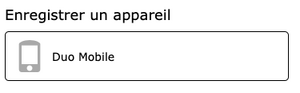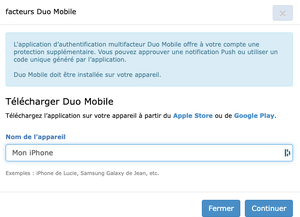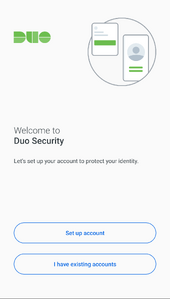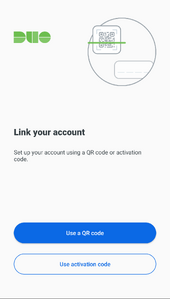Translations:Multifactor authentication/46/fr: Difference between revisions
Jump to navigation
Jump to search
No edit summary |
No edit summary |
||
| Line 1: | Line 1: | ||
#Installez l'application Duo Mobile à partir du [https://itunes.apple.com/us/app/duo-mobile/id422663827 Apple Store] ou de [https://play.google.com/store/apps/details?id=com.duosecurity.duomobile Google Play]. Assurez-vous d'avoir la bonne application (voir l'icône ci-dessous). Les applications TOTP comme Aegis, Google Authenticator et Microsoft Authenticator <b>ne sont pas | #Installez l'application Duo Mobile à partir du [https://itunes.apple.com/us/app/duo-mobile/id422663827 Apple Store] ou de [https://play.google.com/store/apps/details?id=com.duosecurity.duomobile Google Play]. Assurez-vous d'avoir la bonne application (voir l'icône ci-dessous). Les applications TOTP comme Aegis, Google Authenticator et Microsoft Authenticator <b>ne sont pas compatibles</b> avec Duo et ne peuvent pas balayer le code QR. | ||
#Connectez-vous à votre compte et cliquez sur <i>Mon compte → [https://ccdb.computecanada.ca/multi_factor_authentications Gestion de l'authentification multifacteur]</i>. | #Connectez-vous à votre compte et cliquez sur <i>Mon compte → [https://ccdb.computecanada.ca/multi_factor_authentications Gestion de l'authentification multifacteur]</i>. | ||
#Sous <i>Enregistrer un appareil</i>, cliquez sur <i>Duo Mobile</i>. | #Sous <i>Enregistrer un appareil</i>, cliquez sur <i>Duo Mobile</i>. | ||
Latest revision as of 15:17, 30 October 2023
- Installez l'application Duo Mobile à partir du Apple Store ou de Google Play. Assurez-vous d'avoir la bonne application (voir l'icône ci-dessous). Les applications TOTP comme Aegis, Google Authenticator et Microsoft Authenticator ne sont pas compatibles avec Duo et ne peuvent pas balayer le code QR.
- Connectez-vous à votre compte et cliquez sur Mon compte → Gestion de l'authentification multifacteur.
- Sous Enregistrer un appareil, cliquez sur Duo Mobile.
- Entrez un nom pour identifier votre appareil. Cliquez sur Continuer pour faire afficher un code QR.
- Dans l'application Duo Mobile, cliquez sur le signe + ou sur Ajouter un compte.
- Touchez Utiliser un code QR.
- Balayez le code QR qui est affiché dans CCDB. Important : Pour balayer le code QR, votre appareil doit avoir accès à l'internet par wi-fi ou par réseau cellulaire.