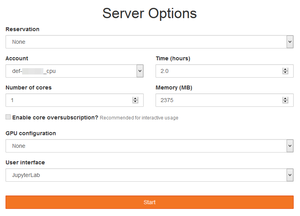JupyterHub: Difference between revisions
(Short comment about Jupyter Notebook) |
(Marked this version for translation) |
||
| Line 14: | Line 14: | ||
Some regional initiatives offer access to computing resources through JupyterHub. | Some regional initiatives offer access to computing resources through JupyterHub. | ||
=== JupyterHub on clusters === | === JupyterHub on clusters === <!--T:11--> | ||
<!--T:8--> | <!--T:8--> | ||
| Line 22: | Line 22: | ||
* '''[https://jupyter.scinet.utoronto.ca/ JupyterHub on Niagara]''' is a node which has been designated as a Jupyter Hub and it can run Jupyter Notebook sessions. To learn more, see the [https://docs.scinet.utoronto.ca/index.php/Jupyter_Hub SciNet JupyterHub wiki page]. | * '''[https://jupyter.scinet.utoronto.ca/ JupyterHub on Niagara]''' is a node which has been designated as a Jupyter Hub and it can run Jupyter Notebook sessions. To learn more, see the [https://docs.scinet.utoronto.ca/index.php/Jupyter_Hub SciNet JupyterHub wiki page]. | ||
=== JupyterHub for universities and schools === | === JupyterHub for universities and schools === <!--T:12--> | ||
<!--T:6--> | <!--T:6--> | ||
* The [https://www.pims.math.ca Pacific Institute for the Mathematical Sciences] in collaboration with Compute Canada and [http://www.cybera.ca Cybera] offer cloud-based hubs to universities and schools. Each institution can have its own hub where users authenticate with their credentials from that institution. The hubs are hosted on the Compute Canada [[Cloud]] and are essentially for training purposes. Institutions interested in obtaining their own hub can visit [http://syzygy.ca http://syzygy.ca]. See [https://www.computecanada.ca/featured/compute-canada-and-pims-launch-jupyter-service-for-researchers/ Compute Canada and PIMS launch Jupyter service for researchers]. | * The [https://www.pims.math.ca Pacific Institute for the Mathematical Sciences] in collaboration with Compute Canada and [http://www.cybera.ca Cybera] offer cloud-based hubs to universities and schools. Each institution can have its own hub where users authenticate with their credentials from that institution. The hubs are hosted on the Compute Canada [[Cloud]] and are essentially for training purposes. Institutions interested in obtaining their own hub can visit [http://syzygy.ca http://syzygy.ca]. See [https://www.computecanada.ca/featured/compute-canada-and-pims-launch-jupyter-service-for-researchers/ Compute Canada and PIMS launch Jupyter service for researchers]. | ||
== Server Options == | == Server Options == <!--T:13--> | ||
<!--T:14--> | |||
[[File:JupyterHub_Server_Options.png|thumb|''Server Options'' form on Béluga's JupyterHub]] | [[File:JupyterHub_Server_Options.png|thumb|''Server Options'' form on Béluga's JupyterHub]] | ||
Once logged in, depending on the configuration of JupyterHub, a user can set different options for their Jupyter server before pressing the ''Start'' button. It is similar to requesting resources for an [[Running_jobs#Interactive_jobs|interactive job]]. | Once logged in, depending on the configuration of JupyterHub, a user can set different options for their Jupyter server before pressing the ''Start'' button. It is similar to requesting resources for an [[Running_jobs#Interactive_jobs|interactive job]]. | ||
=== Compute resources === | === Compute resources === <!--T:15--> | ||
<!--T:16--> | |||
For example, ''Server Options'' available on [https://jupyterhub.beluga.computecanada.ca/ Béluga's JupyterHub] are: | For example, ''Server Options'' available on [https://jupyterhub.beluga.computecanada.ca/ Béluga's JupyterHub] are: | ||
* ''Account'' to be used: any <code>def-*</code>, <code>rrg-*</code>, <code>rpp-*</code> or <code>ctb-*</code> account a user has access to | * ''Account'' to be used: any <code>def-*</code>, <code>rrg-*</code>, <code>rpp-*</code> or <code>ctb-*</code> account a user has access to | ||
| Line 44: | Line 46: | ||
=== User Interface === <!--T:9--> | === User Interface === <!--T:9--> | ||
<!--T:17--> | |||
While JupyterHub allows each user to use one Jupyter server at a time on each hub, there can be multiple options under ''User interface'': | While JupyterHub allows each user to use one Jupyter server at a time on each hub, there can be multiple options under ''User interface'': | ||
* Jupyter Notebook (classic interface) - Even though it offers many functionalities, the community is moving towards [[JupyterLab]], which is a better platform that offers many more features | * Jupyter Notebook (classic interface) - Even though it offers many functionalities, the community is moving towards [[JupyterLab]], which is a better platform that offers many more features | ||
Revision as of 19:10, 11 January 2021
Introduction
"JupyterHub, a multi-user Hub, spawns, manages, and proxies multiple instances of the single-user Jupyter notebook server. JupyterHub can be used to serve notebooks to a class of students, a corporate data science group, or a scientific research group."[1]
JupyterHub eliminates the requirement for users to install their own version of Jupyter Notebook; they can connect to the application using only a recent web browser.
Compute Canada initiatives
Some regional initiatives offer access to computing resources through JupyterHub.
JupyterHub on clusters
On the following clusters, use your Compute Canada username and password to connect to JupyterHub:
- JupyterHub on Béluga provides access to JupyterLab servers spawned through jobs on the cluster Béluga
- JupyterHub on Hélios provides access to Jupyter Notebook servers spawned through jobs on the GPU cluster Hélios.
- JupyterHub on Niagara is a node which has been designated as a Jupyter Hub and it can run Jupyter Notebook sessions. To learn more, see the SciNet JupyterHub wiki page.
JupyterHub for universities and schools
- The Pacific Institute for the Mathematical Sciences in collaboration with Compute Canada and Cybera offer cloud-based hubs to universities and schools. Each institution can have its own hub where users authenticate with their credentials from that institution. The hubs are hosted on the Compute Canada Cloud and are essentially for training purposes. Institutions interested in obtaining their own hub can visit http://syzygy.ca. See Compute Canada and PIMS launch Jupyter service for researchers.
Server Options
Once logged in, depending on the configuration of JupyterHub, a user can set different options for their Jupyter server before pressing the Start button. It is similar to requesting resources for an interactive job.
Compute resources
For example, Server Options available on Béluga's JupyterHub are:
- Account to be used: any
def-*,rrg-*,rpp-*orctb-*account a user has access to - Time (hours) required for the session
- Number of (CPU) cores that will be reserved on a single node
- Memory (MB) limit for the entire session
- (Optional) GPU configuration: at least one GPU
- User interface (see below)
User Interface
While JupyterHub allows each user to use one Jupyter server at a time on each hub, there can be multiple options under User interface:
- Jupyter Notebook (classic interface) - Even though it offers many functionalities, the community is moving towards JupyterLab, which is a better platform that offers many more features
- JupyterLab (recommended, modern interface)
- Terminal (for a single terminal only) - It gives access to a terminal connected to a remote account, which is comparable to connecting to a server through an SSH connection
Note: JupyterHub could have also been configured to force a specific user interface. This is usually done for special events.