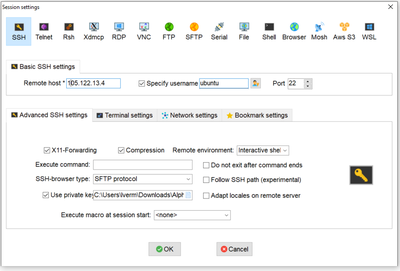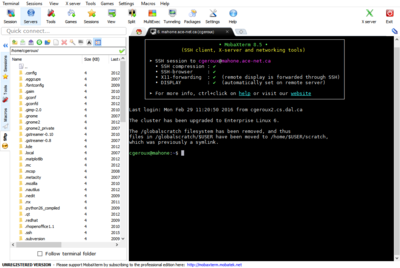Translations:Cloud Quick Start/1/en
Jump to navigation
Jump to search
To download MobaXterm click here. To connect to your VM using MobaXterm follow these instructions:
- Open the MobaXterm application.
- Click on Sessions then press New session.
- Select an SSH session.
- Enter the public IP address for your VM in the Remote host address field.
- Ensure that the Specify username checkbox is checked, then enter the image type for your VM (ubuntu for example) into the username field, all lowercase.
- Click on the Advanced SSH settings tab, and check the Use private key checkbox.
- Click on the page icon in the far right of the Use private key field. In the pop-up dialogue box select the key pair (.pem file) that you saved to your computer at the beginning of this quick guide.
- Then click on OK. MobaXterm will then save that session information you just entered for future connections, and also open an SSH connection to your VM. It also opens an SFTP connection which allows you to transfer files to and from your VM using drag-and-drop via the left-hand panel.